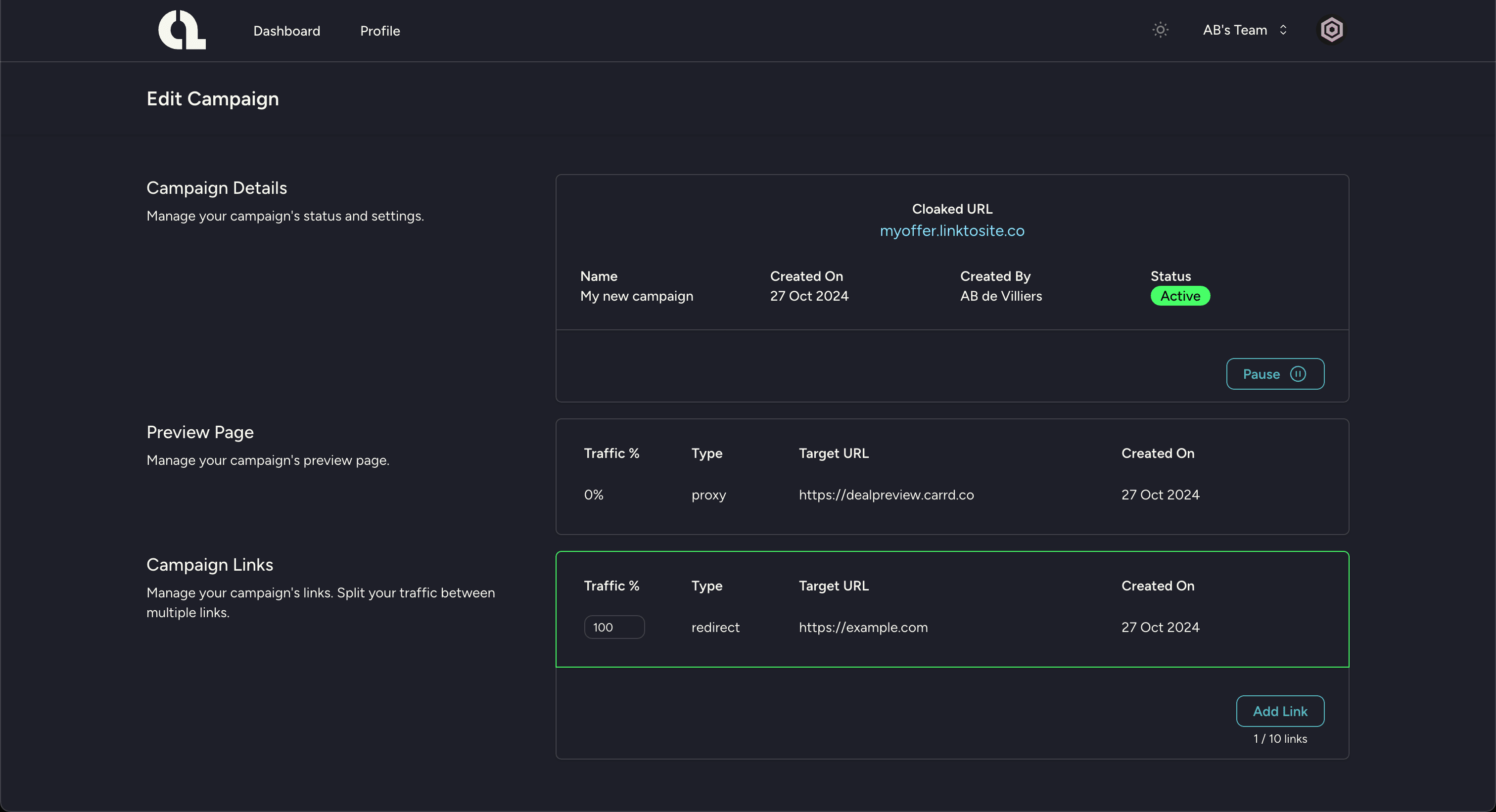Get your links approved faster!
Aliaslinks is a simple and easy-to-use tool that allows you to create short, branded links for your affiliate offers.
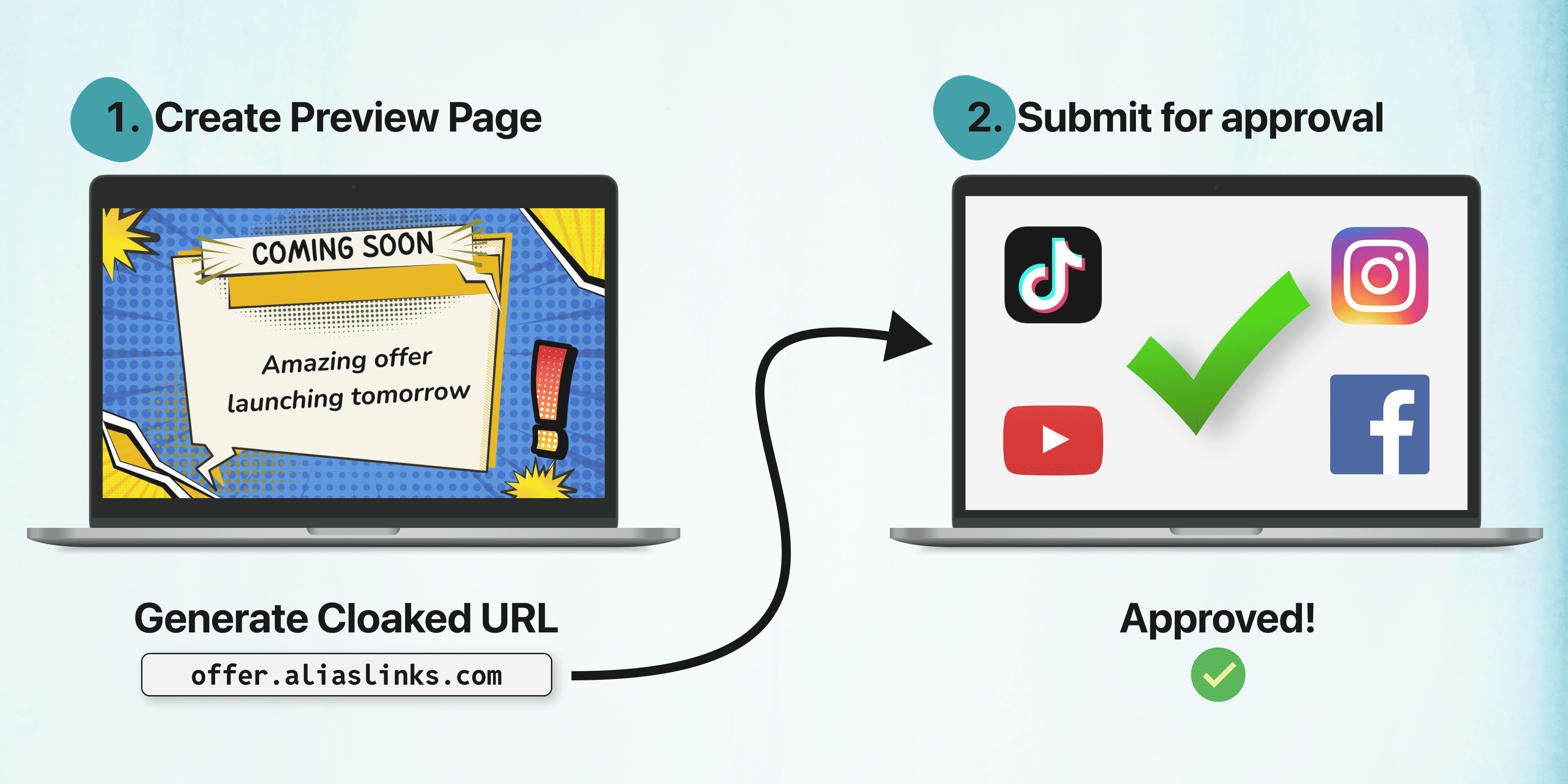
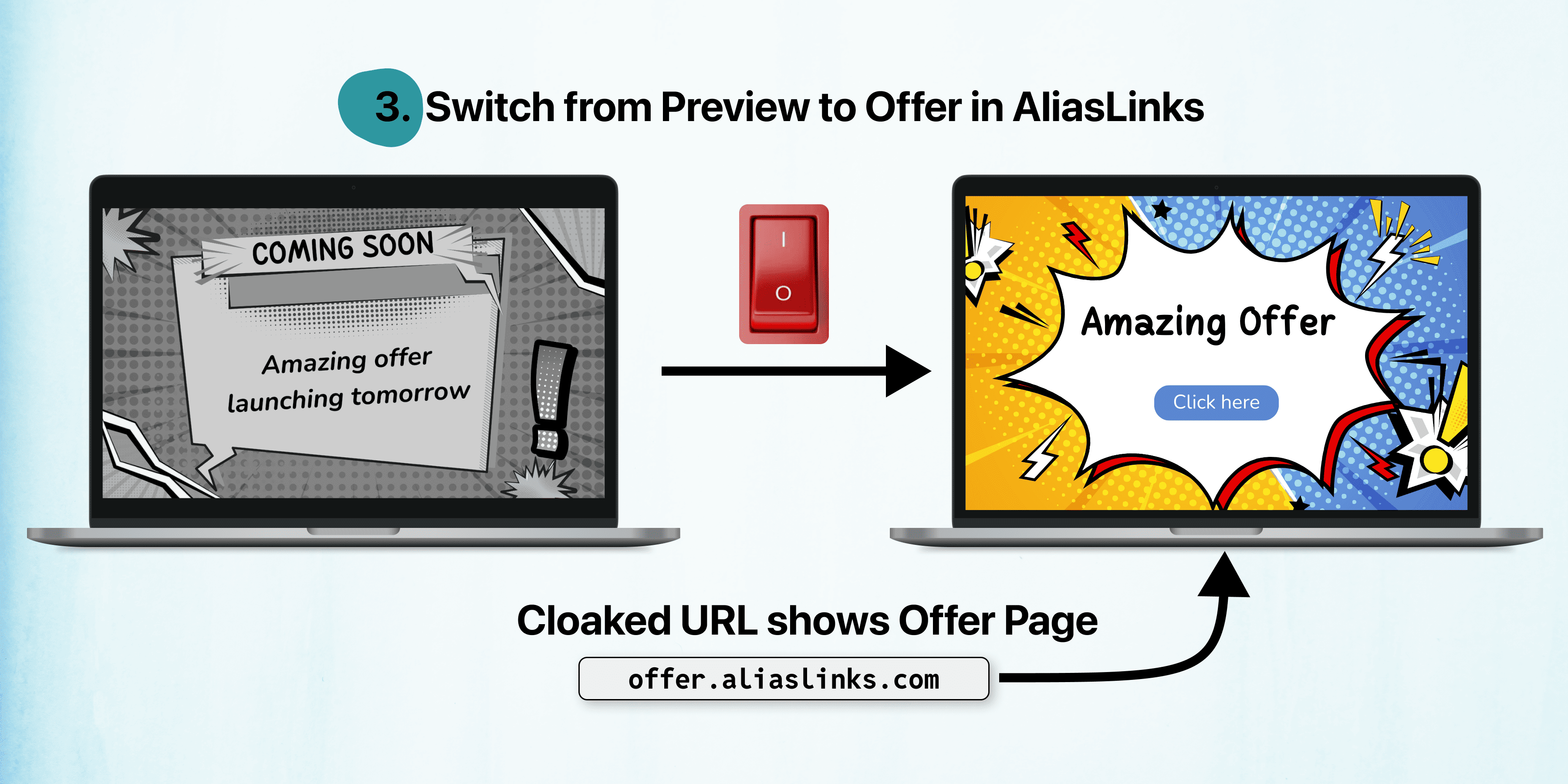
Get started with Aliaslinks in 5 minutes!
Launching your campaign in minutes, not weeks!
Register for an Aliaslinks account to get started.
After logging in, you will need to choose a plan. AliasLinks offers a 7-day free trial for all plans.
Once your subscription is active, you will be redirected back to your dashboard.
Depending on your plan, you will be able to create a certain number of links.

On your dashboard your will see how many campaigns you can create according to your plan. And you are ready to create your first campaign.
From your dashboard, click on the "New Campaign" button.
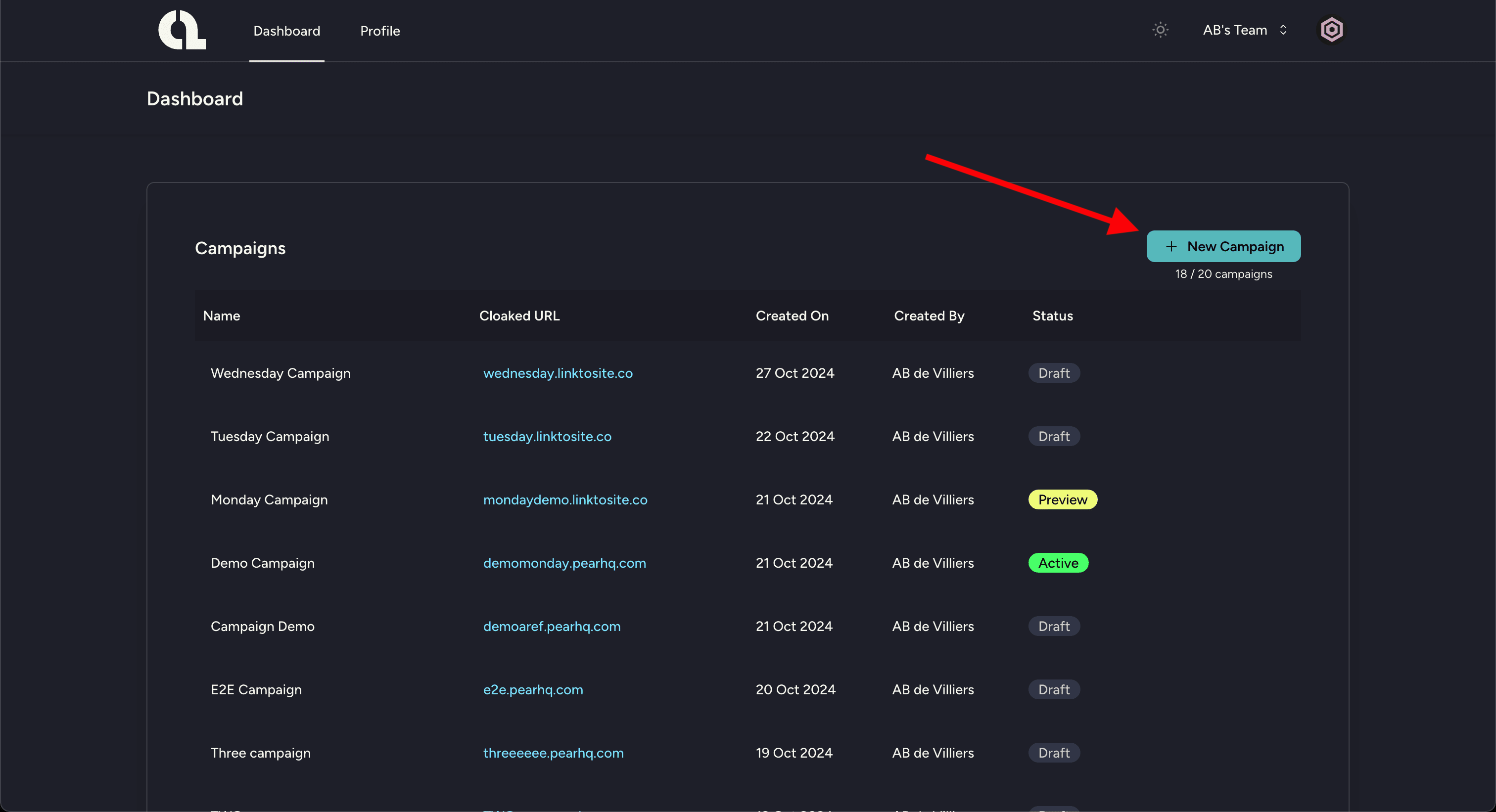
You are ready to create your first campaign.
Enter the details for your new campaign:
- Campaign Name: This is the name of your campaign.
- Cloaked URL: This is the URL that your customers will see. Enter a name for your link and choose one of the available domains.
Click on the "Create" button to create your campaign.

Now you will see the details of your new campaign. From this screen you can manage everything about your campaign.
Campaign Status:
- Draft Campaign is not running. Visitors will see "Page not found"
- Preview Campaign is running. Visitors will see the preview page.
- Active Campaign is running. Visitors will be redirected to the target URL(s).
Let's create a preview. Click on the "Create Preview Page" button.
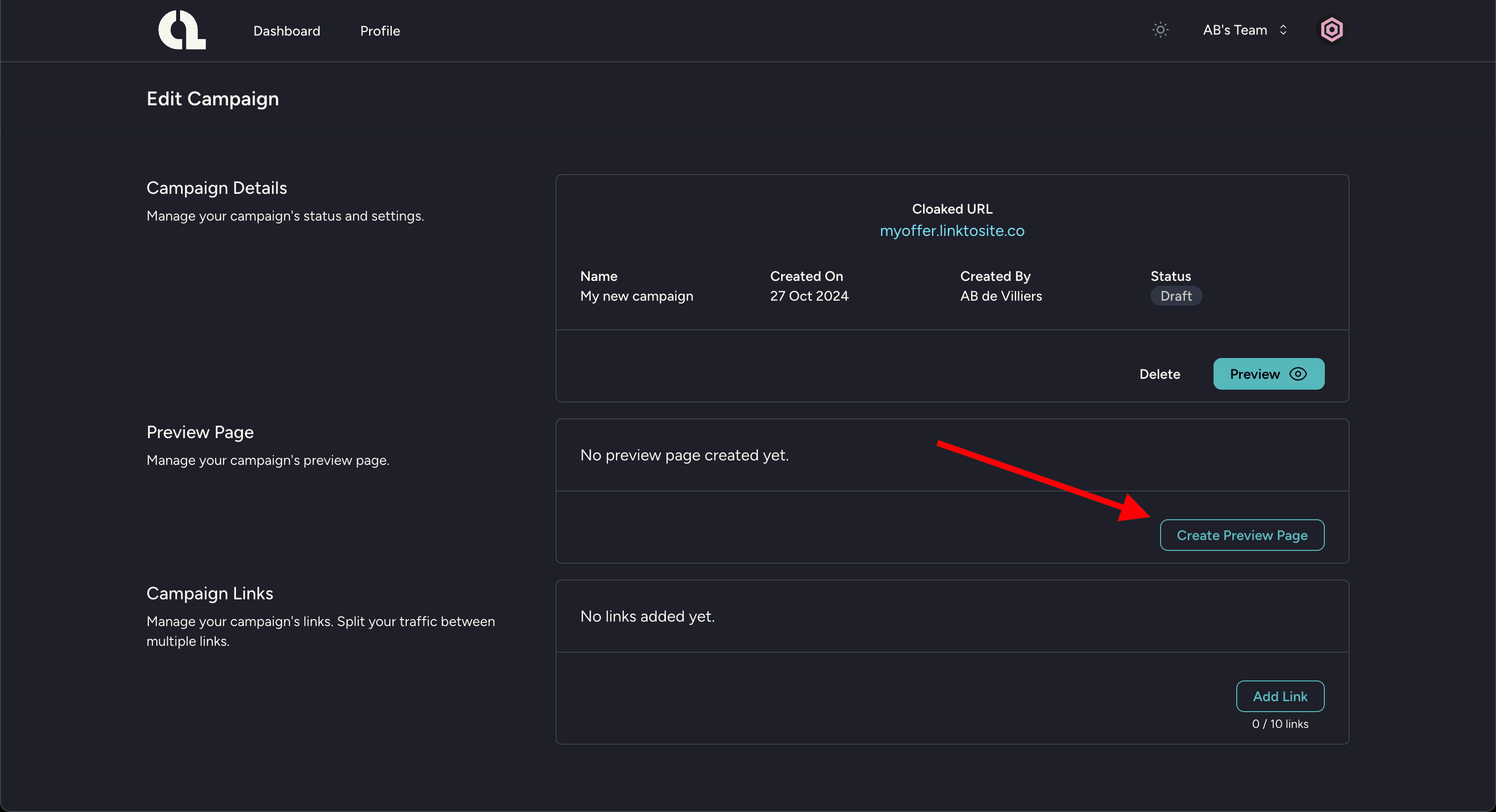
Your preview page can be used to get your link approved before running your campaign.
Choose a Link Type:
- 302 Redirect: Redirects the visitor to the target URL.
- Proxy:The visitor will still see the Cloaked URL, but with the target URL content.
- (more link types coming soon)
Enter the Target URL. It is recommended to use a simple landing page so that your link can easily get approved.
Click on the "Create" button to create your preview page.
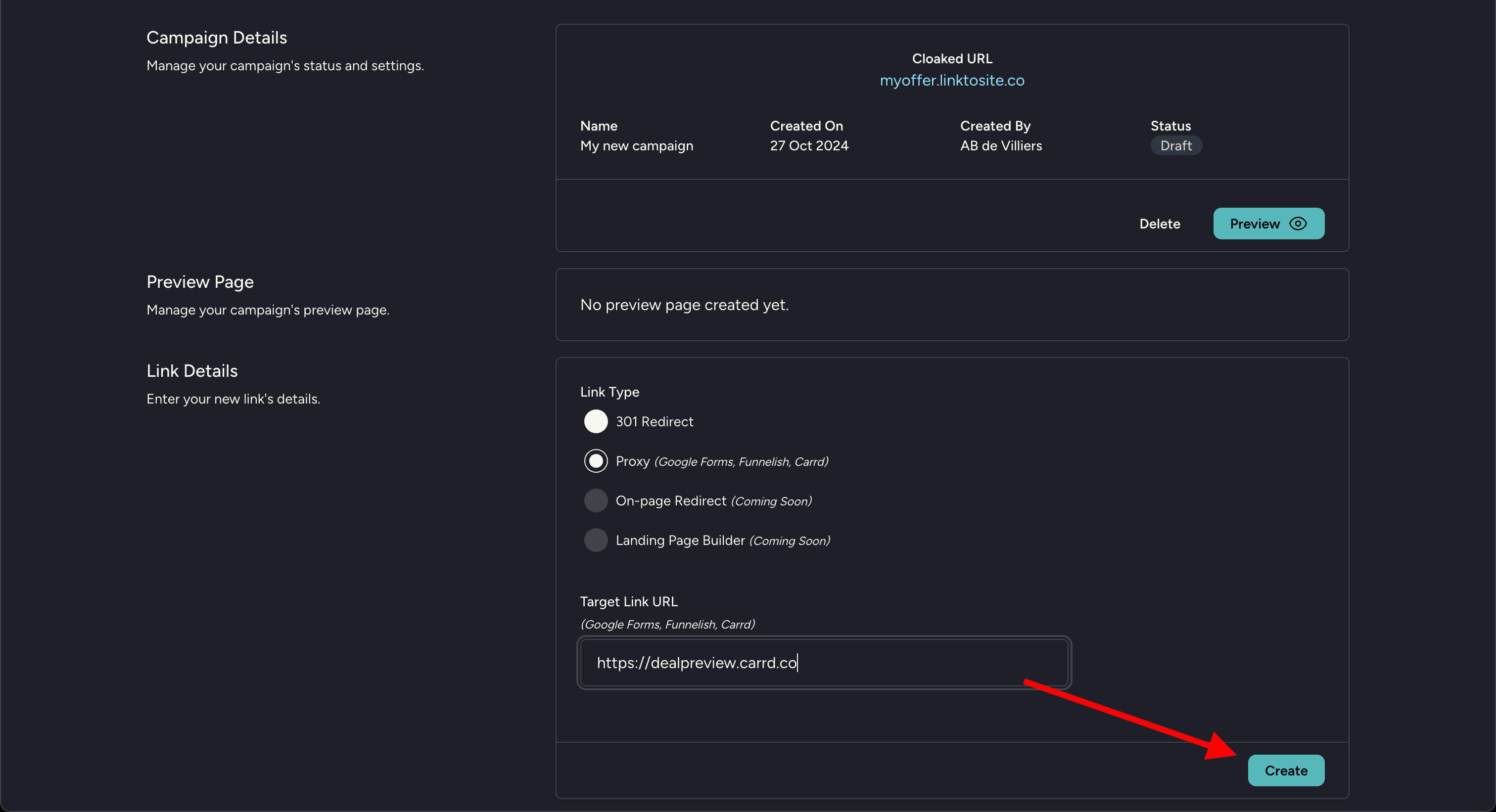
Your preview page is now ready. Click on the "Preview" button to make your link active.
Now when someone visits your link, they will be redirected to the preview page.
Let's add an offer link to your campaign.
Click on the "Add Link" button.
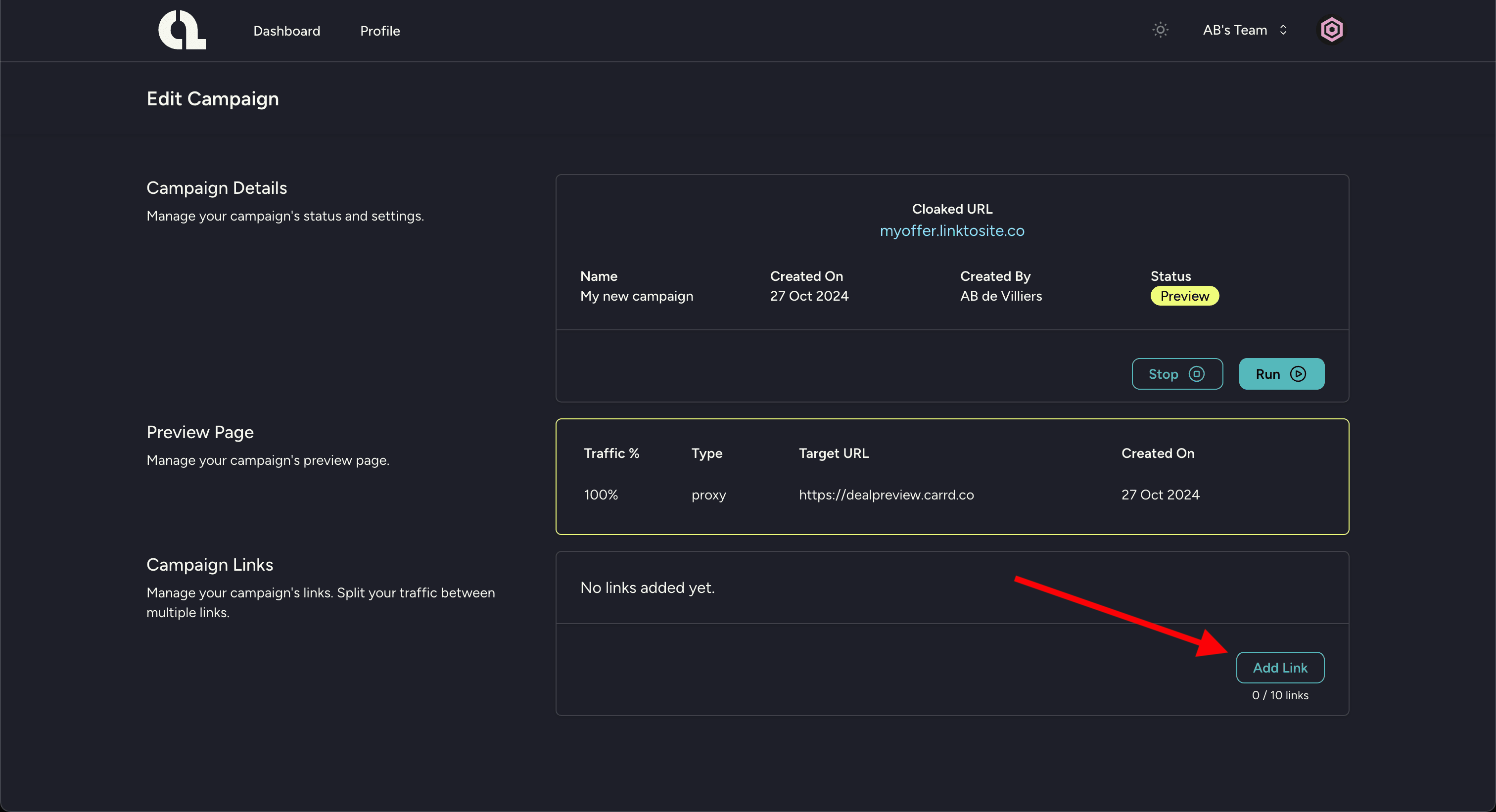
Enter the details for your new offer link.
The options for creating an offer link are the same as for the preview page.
Click on the "Add Link" button to create your offer link.
(Note: If this is the first link for the campaign, the traffic split will be set to 100% automatically. You can add more links and split the traffic between them.)
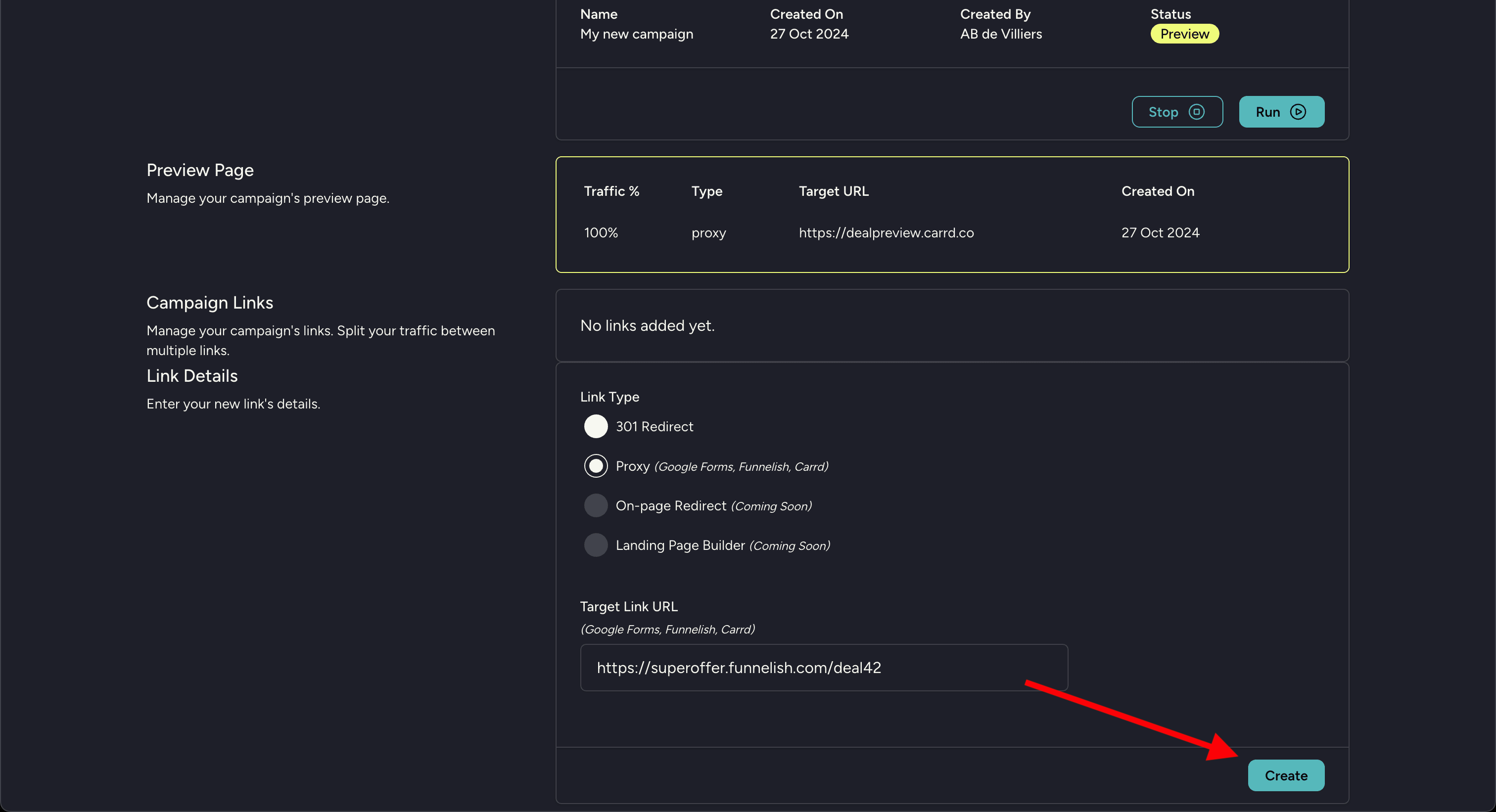
Your campaign link(s) are now ready. Click on the "Run" button to make your campaign active.
Now when someone visits your link, they will be redirected to the target URL(s).